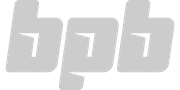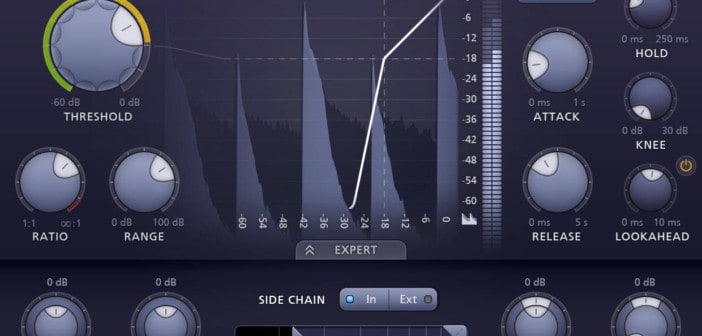Pro-G (currently on sale for $89 via Pluginboutique) is a gate and expander plugin developed by FabFilter, compatible with all major digital audio workstations on PC and Mac.
Gating is a simple process and often unglamorous in the plugin world, but nevertheless a staple technique for the modern producer. Pro-G looks to apply FabFilter’s trademark sleek visuals to a workhorse audio tool.
Gates Vs. Expanders
Gates are a relatively simple concept to get your head around. In their most pure state, any signal above the threshold passes through the gate, and anything below is shut off. If you need a real-world example, think of those huge 80s snare drums that sounded like a shotgun blast in an alleyway, which suddenly cut off to silence. Phil Collins used this extensively to great effect.
Gating is a bit more prevalent with recorded material, particularly when there is unwanted background noise. Think about the microphones on an acoustic drum kit. The mics on the snare drum will, of course, pick up the snare hits, but will also record the rest of the drum kit, which can make the overall recording muddled and unclear. This is known as mic bleed or drum bleed. Although there are several noteworthy techniques to minimise the effects of bleed, gating is perhaps the most well known. Sticking with our snare drum example, if the drum is mic’d correctly, the snare drum hits will be significantly louder than the background bleed. Unfortunately, when you stack every microphone of a full drum set up in a mix, the bleed of every microphone can become an unmanageable mess and contributes to a muddy, cluttered sound.
The downside of gates is that they can often sound unnatural. If you have a long, sustaining sound, such as a cymbal or a piano note, that gradually gets quieter, then suddenly becomes silent when it falls below the gate’s threshold. Outside of very jarring experimental music, this will not sound too great. This is where an expander comes in. Instead of cutting anything below the gate threshold to silence, an expander will attenuate any signal below the threshold by a set ratio. It doesn’t silence the unwanted signal, it ramps the signal down in volume, giving a much more natural sound.
Finding the right balance between gating and expansion can be the key to finding the sweet spot that is neither messy and unusable, nor robotic and weird. A little bleed helps to make drums, in particular, sound realistic and natural. It’s worth noting that gating isn’t the only method for reducing bleed. Multiband compression, clever phase inversion tricks, as well as manual editing and slicing of the noisy parts are all valid options. It’s worth remembering that gates are, in essence, a form of a compressor. Albeit a quite extreme version, their controls are similar in many respects.
A Quick Look At Pro-G
FabFilter’s gate gets off to a good start with the company’s typical attractive and modern-looking GUI design. Even though it’s the sound that matters at the end of the day, a well laid out GUI and clear visuals go a long way to improving the usability of a plugin. FabFilter goes for a modern, scientific look with their plugins, which I always liked and found strangely relaxing to work with.
Checking Out The Main Controls
The main controls are positioned on the left side of the interface. Threshold allows the user to set the point at which the gate opens. There are two visual cues to help with adjusting the Threshold parameter. The first is a halo-style ring around the threshold dial that shows the signal level, which should give you a clue as to where to begin setting the threshold level. Its color changes from green to yellow to red as the input signal gets hotter. The second indicator is a graphical display in the center of the GUI, which shows the amplitude of the signal. The gate’s parameters are superimposed over the top. The input signal is shown in dark blue, and the output in light blue, giving you a clear visual representation of what the gate is doing.
The Ratio dial controls the amount of expansion taking place. When it set to infinity:1, this is a pure gate setting, whereas lower ratios will result in lighter attenuation. The Range dial sets the maximum expansion level so this can be backed off to give a less harsh effect, or perhaps to only apply expansion to a portion of the dynamic range. I found this to be the best method of gating a drum without completely removing the bleed but making it much more manageable.
Positioned on the right are the Attack, Release, Style, Hold, Lookahead, and Knee controls. Attack and Release work as any compressor would, with a slower attack time allowing more of the signal through before the gate kicks in, and a slower release time keeping the effect in place for slightly longer.
Knee, like in a compressor, alters the threshold point from a hard slope to a gradual, rounded curve. By dialing in the Knee value, this smooths out the cut-off point around the threshold, resulting in a less harsh gating effect.
The Style selector is something I’ve not come across on other gates I’ve used. Pro-G offers six style settings, where the gate’s internal algorithms have been set by FabFilter to better suit a specific task. Classic emulates a traditional gate, which might be found in hardware gates. This setting has a more aggressive sound which is not unpleasant by any means and would be my go-to if I needed that Phil Collins snare. The Clean setting seems intended to be as transparent as possible. I found this setting useful for “utilitarian” gating, such as removing low-level background noise or performing basic drum gating. The Vocal and Guitar settings do what they say on the tin, although I would say that the Guitar setting sounded best when put before an amp sim. The Upward setting effectively turns the plugin into an upwards expander. This mode, rather than attenuating the signal below the threshold, will boost the signal above the threshold. Finally, Ducking is a setting perfect for voiceovers, as the signal, such as a backing track, will be attenuated whenever a side-chained signal interrupts it. Side-chaining will work differently in each DAW, but in Ableton, which is what I use, it’s as simple as routing a duplicate track to a channel with Pro-G on it.
Hold is a simple dial that allows you to specify how long the gate will stay open once the threshold is exceeded. If you are gating drums, for instance, you can dial in your gate to sound natural and in time with the tempo of the song by paying special attention to your hold and release times.
Lookahead is a setting that allows Pro-G to read the source audio 10ms ahead of time, which effectively makes it a smoothness control. When this is enabled, it will, of course, cause a slight latency.
All of the above controls are fairly standard to most gates, although I will say the layout and graphical interface of Pro-G is the best I’ve used so far. Gates easily detectable by the listener when they are set wrong, so it’s important to tweak the dials until the settings are right for the song. Pro-G makes this very easy to achieve.
Digging Deeper Into Expert Mode
At the bottom of the GUI is the Expert Mode tab, which opens up even more controls. The Filter tab allows the user to filter out any portion of the original audio signal from triggering the gate. Note that this only filters what the plugin is reacting to, not the actual signal itself. For instance, you might be gating a kick drum, and you want it to open only when the kick drum is hit, but unfortunately, there’s a loud cymbal hit that has bled through, and it’s loud enough that the gate is opening for it. You could set the filter to ignore the higher frequencies that contain the unwanted cymbal hit and concentrate it on the low frequencies containing the body of the kick. Once again, it’s important to note that the processed audio material won’t be filtered directly. It’s just that the gate detector doesn’t “hear” the high end and doesn’t react to it, and therefore doesn’t open the gate for the unwanted cymbal hit.
The Internal/External tabs allow the user to specify if the plugin is “listening” to the main input signal, or an external sidechain, as mentioned above. The Audition tab allows the user to hear the detection signal, making it easy to monitor what the plugin is detecting.
The Verdict
Gates are somewhat of a workhorse tool. It’s fairly impossible to make a particularly glamorous version of a gate. Yet, FabFilter has managed to make a perfectly functional, aesthetically pleasing plugin which covers all of the bases.
Most of the time, Pro-G’s standard features are going to be enough to get you where you need to be. If you get yourself in a particularly sticky gating situation, the plugin’s extended functionality will get the job done. Much like every FabFilter plugin I’ve tried, it’s become my preferred tool for the task at hand.
More info: FabFilter Pro-G (currently on sale for $89)
Fabfilter Pro-G Review
FabFilter has managed to make a perfectly functional, aesthetically pleasing gate plugin which covers all of the bases and then some.
-
Features10
-
Workflow10
-
Performance10
-
Design9
-
Sound10
-
Pricing8