A.O.M offers Triple Fader, a new FREE triple gain fader plugin for macOS and Windows.
There are so many plugins developers out there doing some pretty excellent work, and now and then, I come across one I’ve never used before. A.O.M is one that I’m not too familiar with, but the Tokyo-based developer has recently updated existing plugins to version 1.14.0 and released a new freebie.
The update highlights various improvements across the plugin range.
The freebie is Triple Fader, a simple gain plugin. Triple Fader features three range configurable and automatable gain faders.
Fader plugins are often met with a mixed response, and we’ve seen a few different approaches from developers. We’ve seen things like the Cyberfader from 2BTruman that allowed you to control a range of parameters from a single fader. Controlling Cutoff, and so on, as well as the level provided instant DJ booth-ready fades/drops.
Triple Fader takes a far more straightforward and utilitarian approach. Along with the range-configurable faders, it provides a per-fader toggle button, sample peak meter, and level meter. A.O.M also boasts high precision calculation.
Gain staging is a topic that tends to throw up lots of contrasting opinions. Some people will tell you that you should have a gain plugin at the start of every insert FX strip in your DAW.
One reason for this method could be that plugins, especially analog emulations, can have a sweet spot, just like hardware. A point where it starts to distort and sounds lovely, and quickly sounds terrible if you go too far beyond it.
Others will tell you that it makes no or little difference whether you do it before the effects or after. And that channel faders and plugin-level controls are enough.
Another way to tackle it could be a gain rider plugin like OUTLAW from W.A Production.
However you deal with gain staging; as long as you are thinking about it from the time you hook up your instrument/mic, you should avoid problems down the line.
Triple Fader is available in VST, VST3, AU, and AAX formats for macOS and Windows.
Compatible with Windows 8.1/10/11 and macOS 10.12 Sierra – 12 Monterey.
Download: Triple Fader (64-bit VST2/VST3/AU/AAX plugin format for Windows & macOS)
More:
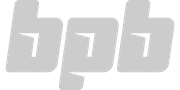

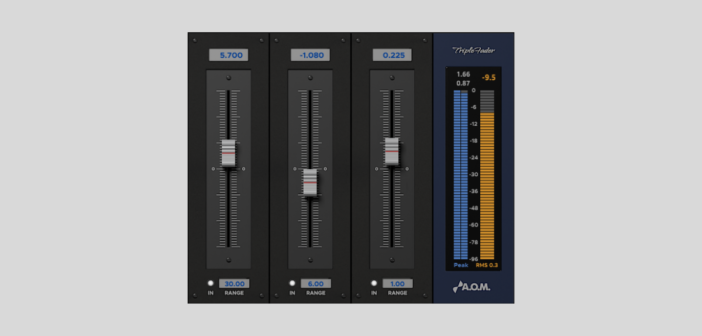
20 Comments
Michal Ochedowski
onA winner for me would be the last section of this plugin on the right side as a separate VST. A simple peak and RMS meter with constantly updating readouts. For users that do not have the luxury available in Reaper or Pro Tools, like separating a single meter and having it displayed constantly in one place. Something that doesn’t occupy a lot of screen space would be good.
PureFire
onThats a good idea, i’m surprised they don’t provide a stock plug-in if its not in the main GUI. I guess the reason could be about using your ears, your idea would be a nice option 👍
Aris
onFree until 1st May
h ttps://tone-empire.com/shop/neuralq/
samuel
onnice! thank you
Michal Ochedowski
onA great find! Thank you.
Aris
onYou’re welcome!
Aris
onNo problem!
PureFire
onThanks Aris 🙏 a great find.
Sounds awesome & works perfectly 👍
Aris
onYou’re welcome!
Tomislav Zlatic
onThanks, Aris! Article coming soon.
Aris
onNo problem!
Michael Jackson
onJosh at WA Production recommends upgrading to Windows 10 for their plugins.
If you are on Windows 7 or 8, DO NOT buy their software. If the software does not authorize, they keep your money and you are stick in demo-mode.
Just download their demo, use it on a track, then bounce to new audio track.
James N
onHi, Michael
Thanks for sharing, and I’ll make sure to include specific OS compatibility info in future articles.
Cheers!
Silvio Justo
onStrange… I’m using their plugins in win7. But its good to know.
PureFire
onThanks for everything James, BPB & A.O.M.
A very convenient precision tool, very handy 😊🙏
Just to let you know:
PlastikGuitar is a free VST/AU instrument plugin (ROMpler)
audiolatry.com/plastikguitar/
Tomislav Zlatic
onHey PureFire, you’re welcome, and thanks for the freebie tip! I’ll check it out.
PureFire
onPS
As this is a RAR file download from Audiolatry, i used “Keka” on Mac to to extract the contents of the RAR file (which is a Disk Image).
Keka is on the Mac App Store for £4.49 & includes in app purchases to support the developer.
I downloaded Keka for free from their website here:
keka.io/en/
MD5 text codes should be identical.
I copied the MD5 (text) from the download page on Keka’s website and pasted this into Mac’s “TextEdit”.
Then i checked the MD5 of the downloaded file in Mac’s Terminal.
Basically, you just open Terminal & type:
md5 (then type a space – otherwise Terminal won’t respond to the command).
Next, drag & drop your download file into Terminal & press enter.
Terminal will give you a readout of text which contains the location (directory) of your downloaded file as well as the md5 (the md5 is the part after = it’s the long set of letters & numbers at the end of the line of text).
Next, copy Terminal’s text (just the MD5 but not the = symbol) and paste this underneath the MD5 text you got from the download page on Keka’s website.
To make it easy to compare the two sets of text:
Highligh all of the text codes you pasted into TextEdit and change the font, size and the background of the text, just so all of the text is the same and so it all lines up together.
You should have one line of MD5 text on top and the other line of MD5 text underneath which should read the same.
I had to change the layout of my copied MD5 text from Keka’s website so that it starts on the left of the page, but only because it will be easier to see if the text was the same if it’s lined up together.
Here’s a quick video on how to check the MD5 in Terminal:
youtube.com/watch?v=6ejQaWemgPo
If the MD5 text codes which you copied to TextEdit are the same, you can be confident about installing, but if the MD5 text codes are different, then something has happened with the disk image & it’s not recommended to install.
enjoy
James N
onThanks, Purefire!!
Cheers!
Aris
onAntares
Get a FREE copy of Articulator, with a FREE 2-week trial of Auto-Tune Unlimited.
Offer ends May 5th!
h ttps://www.antarestech.com/demo-downloads/
Tomislav Zlatic
onHey Aris, thanks for the info! Article coming soon.