NUSofting has introduced Sinnah, a freeware virtual analog synthesizer VST/AU plugin for 32-bit and 64-bit DAWs running on PC and Mac.
If you’re sick and tired of synths that follow the plain old subtractive synthesizer conventions, Sinnah is one of those slightly unusual virtual instruments that just might tickle your fancy. Based on a complex oscillator with five selectable waveshapes (featuring adjustable harmonics and spectral complexity) and a surprisingly useful delay matrix (that acts as a substitute for a resonant filter), this freeware synth can be used to make some pretty nifty digital sounds. Even though the amount of different flavors of sound you can get with it is not breathtakingly large, Sinnah does a rather excellent job at generating digital pads, woodwind leads and noisy lo-fi strings that would perfectly fit a melancholic electronica track. Of course, sky’s the limit for a talented knob tweaker / sound designer, and Sinnah is definitely one of those synths that are fun to program and experiment with.
My two favorite parts of Sinnah’s synthesis engine are the noise parameter in the oscillator section (especially when used in tandem with the first waveshape) and, of course, the delay matrix which can lead to some pretty wild modulation at higher feedback settings. The synth doesn’t come with too many presets at the moment, so your best bet is definitely to take some time to play around with the parameters by hand and see what you can come up with. I found that Sinnah can do some very nice sounding flutes, strings, pads and leads, but it can also be used to generate drones, quirky sound effects and some pretty huge background textures and atmospheres, thanks to the built-in reverb module.
Some of the other cool features include a built-in oscilloscope, a simple but pretty useful parametric equalizer and a resizable user interface (with adjustable colors). You also get portamento, mono/poly mode, and octave adjustment. The CPU hit is reasonably low, peaking at 16% with full polyphony.
Sinnah is distributed as a ZIP archive containing an EXE installer (PKG also included for Mac users). The installer simply extracts the plugin files (VST or AU, depending on your system) to the designated directory on the user’s hard drive, so I didn’t mind it too much. What’s particularly interesting is that a commercial spin-off called Sinnah Pro is planned for future release, implementing additional features based on user requests. The current version of Sinnah will stay free even after the release of Sinnah Pro, though.
Download
Sinnah is available for free download via NUSofting (3.35 MB download size, ZIP archive containing EXE installer, 32-bit & 64-bit VST/AU plugin format for Windows & Mac OS).
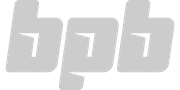

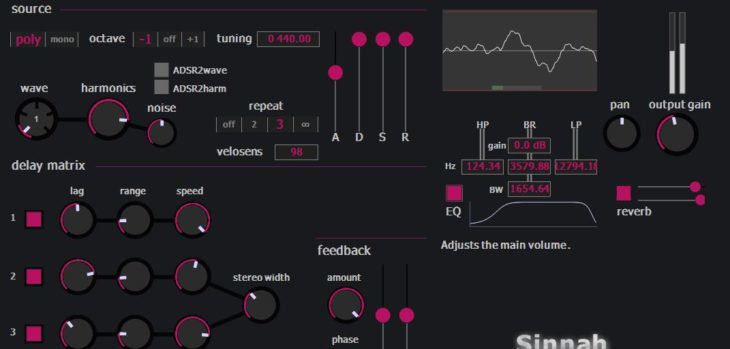
9 Comments
Edward
onI
I would love info on vst plug ins
Exm
onUse google. There is a lot of info about the format online.
Niedec
onIf you just mean what a VST is an how to use it, here’s a quick explanation of how it works in Reaper: you download the VST and get a .dll file. You drop this into a folder somewhere that you plan to use as your VST folder. Then open up Reaper. Go to Options > Preferences > VST. Where it says “VST plugin path,” click “add” and find your folder. Click OK.
To use them, make a new track and hit the big “FX” button. This opens a window. Click FX > Add FX to open the VST browser. Find whichever plugin you need and double-click it. Voila. You now have your plugin loaded up.
Most DAWS (digital audio workstations, i.e. programs like ProTools, Reaper, etc.) have a similar procedure to this.
Bryan Lake
onHehe, try automating the “Memory” button with an external LFO, like a pulse wave or random sample & hold. Then turn the feedback settings way way up. Enjoy the sound of inebriated alien slap bass hippies :D
Esol
onCool :)
Andronoid Coda
onSuper! Crazy industrial! ^)
Andrew Shields
onHI There,
I downloaded the Julian Ray “Sinergy” sounds for Sinnah, but I found the YAML files would not load as sounds in Sinnah. I am using iMac OSX (Yosemite) Any tips owuld be greatly appreciated as the sounds are very nice, judging by the Soundcloud song!
Richard
onopen an instance of sinnah. then click on the ? in the left hand top corner. select “explore presets” and a finder window called “sinnah” will pop up. drag the sinergy folder into that and you’re away.
GLENN RUEGER
onThank you for this info! I was going nutso looking for a place for these.