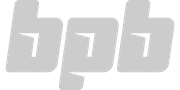It’s been roughly two years since Waldorf first released their advanced wavetable synthesizer Nave for Apple IOS optimized for iPad, but now that it’s available as a third-party VST plugin for Windows, synthesists everywhere have taken up a renewed interest in Nave since it has officially gone cross-platform.
However, it’s not yet functional as a touch application for Windows-based tablets, and when I say “yet”, that’s just me hoping that the general idea has slid across the table a few times, so I’m keeping my fingers crossed for now.
The Review
This first thing you might notice upon startup is that Nave’s interface is quite large – well, at least for laptop users anyway – but there’s an option within the System settings menu for “Big” and “Small” sizes. A nasty little bug undoes this unfortunately, causing the GUI to switch back to its original size if or whenever you reopen the project within your host application, but developer Rolf Wöhrmann (Tempo Rubato) has fixed this in the v1.13 update, which should go live around the same time this review is published. I’ve encountered some rather negative feedback in regard to Nave’s interface, but one thing you should try to keep in mind is that this thing was intended to be used as a touch application, so if the controls seem a bit large, it’s because they were made to be messed with by your big fat sausage fingers. Imagine trying to control a touch application with dainty little knobs and faders. No-can-do.
There are two wavetable oscillators and a corresponding wavetable editor in the Wave Detail section wherein you can load, save and design your own wavetables or even change their visual representation. There’s also a ribbon controller that scans the wavetable array. You don’t even need to press a note! The ribbon controller automatically triggers C5 when you click and drag it from left-to-right, which makes life easier when designing presets on the fly. The Travel Function ribbons on either side of the main ribbon controller cycle through the wavetable array from left-to-right or right-to-left, also triggering C5 when you click on them. Within the Tools submenu, there’s a “Talk” option that will open up a nifty little speech synthesizer that translates written text to wavetable data, but the single most useful feature in the Tools submenu would definitely have to be the “Analyze Audiofile” option that will import WAV files that you can save as WTB files anywhere on your computer with the “Export Wavetable” option, which isn’t totally necessary; this information will be saved within the preset file without having to bother with wavetable export.
The “Edit” button will automatically switch to “Spectrum” view, displaying a three-dimensional table of vertical lines that represent harmonic partials in the frequency spectra. There are three sliders allowing you to select harmonic partials in any part of the wavetable and/or adjust the amount of any one of its eight spectral effects, which are especially useful when tinkering with pre-existing wavetables. Unfortunately, designing your own wavetables from scratch is a tedious process in Nave, and I think there’s room for expansion in this area. That being said, there are some really well crafted factory wavetables to choose from, and with the added ability to import external audio files, I can’t complain too much.
Okay, now that we’ve gone over the Wave Detail section, let’s shift our attention to the wavetable modules “Wave 1” and “Wave 2”, both of which have identical controls. At the heart of these two modules, the “Wave” knob will scan the wavetable array, but you’ll be using it to set the starting point of each wavetable, whereas the “Spectrum” dial surrounding the Wave knob will actually transpose the spectral envelope, which means that the entire frequency spectrum will be shifted up or down, depending on the Spectrum dial’s settings.
In the top-left corner of each of the two Wave modules are basic controls for detuning the wavetable oscillator’s pitch in cents or transposing the pitch in semitones, and top-right there are two more controls specific to the frequency spectrum: “Noisy” and “Brilliance”. I’m not entirely certain what’s really going on under the hood, but the way the Noisy parameter affects the frequency spectrum makes me wonder if the wavetable data is applied to resonant filters attenuating white noise, being that when this knob is at higher values, spectra within the frequency curve specific to the selected waveform becomes louder and louder. If this were merely a standard issue noise generator, then we’d see the entire frequency spectrum light up like a Christmas tree. However, I seriously doubt there are resonant filters iterating wavetable data since that would be severely CPU intensive, but whatever is happening here, it’s incredibly sophisticated. Changes to the “Brilliance” knob are only audible when the Spectrum dial is set to negative or positive values. I look at Brilliance as sort of a resonance control, narrowing the peaks and boosting high frequency content, which often results in harsh and brittle sounds.
On either side of the Wave knob are Wave and Spectrum Modulation Source windows, each with a drop-down menu providing access to Nave’s seventeen native modulation sources, and below there are “Amount” knobs scaling the overall depth of modulation. The “Travel” knob and the Travel Function ribbons in the Wave Detail section are actually one and the same, so you pretty much already know what that does. A three-way toggle switch labeled “Clock/Sync” controls the behavior of the Travel Function. Both Clock and Sync will trigger all notes simultaneously; the only real difference between the two is that Clock mode will snap to your host tempo, with time values measured in beats. I was a little confused by the “Keytrack” knob, but shortly after consulting the manual, I realized this actually does exactly the same thing as the Spectrum dial, but instead of it being a stationary control, it transposes the frequency spectrum in accordance with MIDI note pitch.
Well, that pretty much covers all things wavetable related, but Nave has plenty more on offer, including an additional Oscillator module with traditional subtractive waveforms, a Pulsewidth Modulation Source, and an “Uberwave” engine that generates up to eight duplicate signals with detuning controls. Unfortunately, there is no panning displacement with Uberwave, but there are four “Unisono” voices available in the Control Detail section with a global “Spread” parameter that detunes each voice and also pans them apart in the stereo field. I would’ve liked panning controls for each oscillator module, but my guess is that Nave’s affordable CPU hit is largely attributed to its mono output prior to the unison engine.
The Keyboard Control Mode buttons underneath the Unisono window switch between three control surfaces: a traditional piano keyboard, “Blade” keys and two additional X-Y pads each with thirty target parameters in the destination list via the X-Y Touch Modulation slots in the bottom-left corner of the Keyboard Controls display. The Blade keys are especially useful for people like me with no aftertouch capability, but don’t be fooled by the vertical meters on the Blades, which are mapped to X-Y Touch Modulation slots specific to the Blade keys, allowing you to press and drag them vertically and horizontally, controlling two modulation targets at once!
In the Envelope Detail Section, the Amp, Filter and Free Envelopes can loop either Attack and Decay phases or all four ADSR phases. I wouldn’t recommend looping the Amp Envelope unless you want to feign tremolo, but technically there are five LFO modules if all three envelopes are looped. Also, there are toggle switches for linear and exponential curves, and a convex slope for the attack phase of the Filter and Amp Envelopes. Unfortunately, there are no phase characteristic controls available in the Free Envelope, which isn’t a soul crushing limitation… just a noticeable one.
I don’t think there’s anything to write home about in regard to the LFOs, which offer the basic set of controls we’ve come to expect from any common garden variety LFO module: a small handful of traditional subtractive waveforms, Speed, Delay and Phase controls, and a Clock/Sync switch like the ones in the Wave modules. A random waveform would have been useful, but I’m splitting hairs at this point.
The filters sound terrific, even though there are only three to choose from (low-pass, band-pass and high-pass) with twelve and twenty-four decibel slopes. The Filter Response Graph is a nice touch, allowing you to adjust both the Cutoff and Resonance simultaneously, which is a huge time-saver. Also, there’s a dedicated Filter Envelope parameter and a Modulation Source window like in the Wave and Oscillator modules. It gets a little more interesting in the Drive section below the filter controls, with five optional drive curves and four routing configurations: Pre/Post Filter and Pre/Post EQ. The Pickup and Diode distortion sounds incredible, especially when placed before the equalizer in the signal path.
The Arpeggiator is surprisingly sophisticated, with six Direction settings that trigger notes in a specific order, and a Sync function with two basic modes (similar to the Clock/Sync switches): “Beat” will snap to your host tempo while “Onset” will automatically trigger notes in accordance with a MIDI gate signal. If neither of these two modes are active, the “Speed” knob at the center of the Arpeggiator Details section will determine the rate of playback in beats-per-minute while the “Swing” dial surrounding the Speed knob will stagger notes played. Also, there are nine built-in rhythm parts in the “Pattern” window that will add tons of personality and charm to your sequences. I could go deeper into every last detail of this section, but this a review not a manual, so you’ll just have to trust my opinion that Nave’s arp is one of the best I’ve used in some time.
There are five basic effects modules in the Effect Details section, but technically there are seven, being that the “Mod EFX” module offers a two-stage Phaser, Flanger and Chorus effect with a slightly different set of controls depending on which algorithm you choose. Both the Phaser and Flanger have Phase and Feedback controls, but only the Phaser has a “Color” knob, whereas the Chorus only has a “Depth” knob. In the Delay module, there are separate lines for both the left and right stereo channels that can be linked via the “Chained” button. There’s also a “Decouple” knob that will cause the two lines to drift apart if synced, which will add some liveliness to the resultant signal. The Reverb is dirt simple, with Time, Color, Pre-delay and Dry/Wet knobs. It can become rather metallic at times, but with a little tender loving care, it’ll get the job done. The same goes for the Equalizer and Compressor modules, which are somewhat generic. I’m not too crazy about the Ratio and Threshold settings in the Compressor. Ratio is scaled by decibels, which tells me that make-up gain is applied. Threshold is scaled by a linear amplitude value, which is unusual, but the compressor itself is amazing!
Last but certainly not least is the Modulation Matrix, with ten slots, seventeen sources and thirty targets, which are enough to create some wonderful sounds, but I’m afraid this is where the majority of my criticism resides. Unfortunately, none of the effect parameters are offered as modulation targets, and the same can be said for the envelope phase and drive parameters – but don’t get me wrong – Nave is incredibly flexible, but it could benefit from perhaps a few more LFOs and target parameters.
The Verdict
Being among several other wavetable synths of its kind, you might be asking what makes this one so special? In a word: performance. It might not be as powerful as some of its swankier, more popular counterparts, but it’s significantly more CPU economic. I hardly ever exceed twenty-five percent processing capacity, and that’s with complex patches scanning both wavetables slathered with reverb and delay. However, make no mistake about its overall flexibility. Nave is a monster. It’s capable of massive, earth-shaking sounds — and the workflow is outstanding! Within a week I’ve made over a dozen beautiful atmospheres and huge shimmering pads.
I do feel that Nave has yet to reach its fullest potential. In fact, there are a few bugs still being weeded out of the VST version, which is to be expected from any third-party plugin having recently gone live, but even though there’s still room for improvement, I’m very satisfied with what Nave already is: a workhorse synth focused on wavetable functionality but not limited to it, with plenty of features on tap and a manageable CPU hit.
More info: Waldorf Nave (€149)
Waldorf Nave Review
Being among several other wavetable synths of its kind, you might be asking what makes this one so special? In a word: performance. It might not be as powerful as some of its swankier, more popular counterparts, but it’s significantly more CPU economic.
-
Features8
-
Sound9
-
Workflow10
-
Performance10
-
Design7
-
Pricing8