Obviously, Kontakt is no big secret. For well over a decade, producers, sound designers, and professional mix engineers have made expert use of it. During that time, it has been showered with high praise and deservedly so.
That being said, you might be wondering why (years after its initial release) a Kontakt review needs to exist, aside from the fact that Bedroom Producers Blog hasn’t reviewed it yet, even though we publish news of free and also commercial Kontakt libraries on a semi-regular basis (Don’t believe us? Well, here’s your proof!).
Product page: Native Instruments Kontakt ($399)
I used to view Kontakt as nothing more than a great big environment for multi-sampled instruments. It fulfills that purpose in more ways than I care to mention, but there’s more to Kontakt than you might think.
In this review, we’ll be going deeper into the sample engine to really explore the sonic possibilities that will open up to you with a marginal amount of research and a much-advised spirit of adventure.
The Review
Under the hood, within the “Source Module” at the very beginning of the signal chain, there are six “playback modes” that process audio differently, the first being a traditional “Sampler” mode that plays back audio from memory, though “DFD” (direct from disk) mode is a far more practical way of streaming audio from disk in real-time without the computational expenditure of loading all sample data into RAM.
My personal favorite definitely has to be the Time Machine mode, available in three different flavors, including Time Machine 2 and Time Machine Pro modes.
All of these allow you to change the pitch of a sample without affecting the playback speed. This “real-time stretching” algorithm lets you play rhythmic content up and down the keyboard while preserving the dynamics of the original.
The results may become harsh and “grainy” the further you travel away from the root pitch as a result of the sample being quite literally stretched apart, producing gaps in between each individual sample that become more and more noticeable. In a granular context, this is what sound designers often refer to as a “grain stream”.
This is where Kontakt really goes above and beyond typical sample playback.
In Time Machine Mode, you can slow down or speed up the sample (independent of the pitch) with the “Speed” knob. With this control at a very small value or even turned all the way down, the sample engine cycles through the grain stream repeatedly. You can determine the size of the grain stream with the “Grain” knob in milliseconds, or adjust the “Smooth” knob in order to reduce artifacts by crossfading grains into each other.
Although Time Machine is more ideal for granular applications, Time Machine 2 and Time Machine Pro focus more on preserving the quality of playback with improved time/pitch-stretching algorithms offering controls for more accurate transient detection, which of course will be significantly more CPU intensive.
In Tone Machine mode, you can also change the pitch of a sample without affecting the playback speed, but this mode is especially grainy. I don’t suggest Tone Machine for use with anything containing sharp transients, unless you want to completely alter the sound of a drum loop by stretching the living daylights out of it, which is kind of the whole point. You can also shift the formant frequencies with the “Formant” control, and prevent pops and clicks with the “DC Filter”, which eliminates undesirable DC offset.
Beat Machine is similar to the Time Machine Pro mode, being that you can change the pitch of a sample independent of the playback speed while preserving the overall quality of the original, but you might notice that transient detection functions poorly with unsliced samples at high speeds. If you select the “Use Beat Machine” button within the “Sync/Slice” tab in the Wave Editor, you can trigger slices in accordance with Beat Machine’s sophisticated tempo-synchronized playback engine.
These playback modes allow you to create all-new sounds that you could never achieve with traditional sampling methods, and this is just the beginning of the signal chain! There are lots more goodies in store within the Group & Instrument Effects slots, not to mention the cool things you can do in the Wave Editor.
Upon first glance, the Wave Editor might appear to be just another editing window with common controls for looping and determining the starting and ending points of a sample, but upon further investigation, you will uncover an extraordinary amount of flexibility in various sections of the Wave Editor that enable you to roll up your sleeves and go to work on the waveform level in ways you might never have thought possible.
Let’s not forget that the basic building block of any Kontakt instrument is a sample, and though there are many ways to manipulate a sample with the playback modes I’ve already explained, you can do things in the Wave Editor in tandem with those modes that will open up endless sound design possibilities, such as slicing up a drum loop in the “Sync/Slice” tab and dragging those slices into the Mapping Editor in order to map them to a specific key range and then trigger those slices — or in this case “zones” — individually from within Kontakt or with external MIDI equipment.
These zones each have their own dedicated envelope editor in the “Zone Envelopes” section, wherein you can generate envelopes for the preassigned Volume and Pan targets and also for specific controls in the Group Insert Effects slots in the Source Module. Within each of these envelope editors, you can draw multiple envelope points, each with their own tension curves, and also cut/copy and paste envelope points or even loop envelope points independent of the playback speed.
But that’s enough superfluous detail. I won’t bore you with a tedious catalog of every module squeezed into Kontakt’s architecture. Instead, I prefer to shine a light on some of the most powerful and useful tools among Kontakt’s several modulation sources, a vast assortment of filters and effects, and a good number of factory scripts, some of which are so inspiring, they might encourage you to learn Kontakt’s integrated programming language and develop your own scripts in the foreseeable future.
If that’s something you might be interested in, there is a KSP (Kontakt Script Processor) Reference Manual included in the documentation providing everything you need to know about KSP.
Kontakt’s envelopes and LFOs are relatively simple. I thought it was odd that only the attack stage of the ADHSR envelope is affected by the “Curve” parameter. Of course, if you prefer a “curvier” envelope, you can use the “Flexible” envelope, which has a tension curve for each assignable envelope point. The LFOs each have basic controls for LFO speed, a “Fade In” knob either scaled in milliseconds or tempo-synced values (similar to the “Freq” knob), and waveform mixer controls in the “Multi” waveform mode that allow you to combine waveforms in order to create more exotic waveforms of your own.
However, I do wish there was a random glide waveform (much like a sample & hold waveform with smoothed edges) or maybe some kind of smoothing control in order to program more natural modulations with organic, arbitrary fluctuations ideal for ambient pads and otherworldly sound effects.
I was floored by Kontakt’s selection of filters, split up into six separate types of bandforms, the first three (low-pass, high-pass, and band-pass) available in State Variable, Ladder, Adaptive Resonance, and a few Legacy and Daft topologies adapted from Native Instruments synthesizer Massive. I couldn’t help but notice the legendary Pro 53 modeled after the 4-pole resonant low-pass filter in Sequential Circuits Prophet 5 and also provided as a primary filter module in Native Instruments Reaktor.
Add to the list a small handful of Peak/Notch filters, “Multi” filter combinations in parallel and serial routing configurations, and also Formant, Vowel, and Phaser filters in the “Effect” section; this is, without a doubt, the most diverse array of filters I’ve encountered within a single plugin.
The AET filter (only within the Group Effects slots) implements “Authentic Expression Technology.” It enables you to seamlessly morph between the timbral characteristic of multiple samples by using an FFT (fast Fourier transform) filter. The filter creates a “spectral imprint” of any sound’s frequency response. This imprint is then loaded into the Morphing Map as a Morphing Layer in one of two varieties:
- An “articulation morph”, which will morph between two or more musically related samples (such as slightly different articulations of the same instrument or a combination of vowel sounds);
- A “velocity morph”, which will morph between velocity layers instead of switching between them in accordance with MIDI note velocity.
This is one of the most innovative tools among Kontakt’s effects. That said, samples recorded at a sample rate any higher than 44,100 Hz often produce undesirable artifacts, so I personally feel a much-needed update is in order.
I could go on for pages indexing Kontakt’s selection of dynamics processors, surround panning and Doppler effects, saturation, distortion and vintage amplifier cabinet simulations, stereo chorus, flanger, phaser, algorithmic reverb, and a powerful convolution processor including a built-in library of impulse responses spanning a wide variety of categories…but I’m afraid the list is far too long for me to cover everything within the context of this review.
The Verdict
Regardless of your level of experience or programming knowledge, your sample processing needs are most definitely covered, especially given the power available to you with custom scripting, which allows you to create your own sound engines and process samples in ways that aren’t presently possible with the controls available in the factory user interface, even though you can create your own GUI elements with a few simple scripting commands… and perhaps a bit of graphic design.
However, I do think Kontakt should implement some kind of Visual Programming Language (VPL) not unlike the primary level architecture in Native Instruments Reaktor – if only for GUI elements alone! Just having a small library of factory knobs, switches, buttons, and faders available in a context menu within a VPL editor in the Performance View would be enormously helpful for people (like myself) with absolutely no scripting knowledge whatsoever, even though I have every intention of learning KSP.
That said, you don’t have to know any scripting commands in order to enjoy Kontakt for what it already is on the surface. I’ve had an extraordinary amount of fun, not just with the wonderful instruments available in the factory library, but also have created my own instruments in lots of different ways.
I love how you can work within the Group Editor with any combination of samples and process each group independently within a single instrument to produce enormously complex sounds that would be nearly impossible to program within synthesizers. Speaking of which, you could also use Kontakt as a means to cut back on your CPU load by consolidating highly CPU intensive patches into multi-sampled instruments. Of course, you can do that with any recorded instrument within Kontakt, but it’s especially useful in that regard, especially since I have a good number of presets that absolutely murder my CPU.
There are undoubtedly several aspects of Kontakt that I haven’t even scratched the surface of, which is bound to happen with a software instrument this immersive. I was a little overwhelmed by Kontakt when I first tried it out years ago, but now that I’ve managed to sit down and learn the ropes, I can very safely say, with absolute certainty, that you will not be disappointed in what’s in store if you decide to invest in what is rightly called “The Industry-Standard Sampler.”
More info: Native Instruments Kontakt ($399)
NI Kontakt Review
We can very safely say, with absolute certainty, that you will not be disappointed if you decide to invest in what is rightly called “The Industry-Standard Sampler.”
-
Features10
-
Workflow7
-
Performance10
-
Design8
-
Sound10
-
Pricing9
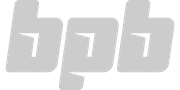

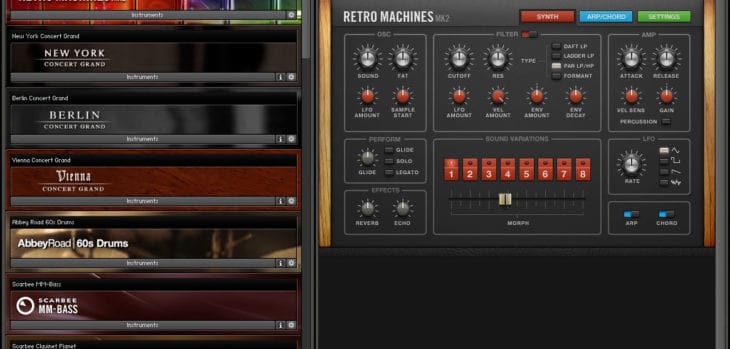
19 Comments
marti garaughty
onTotally agree, Kontakt takes awhile to get your head around but opens up so many possibilities once you do!
X-Raym
onNice review and nice software :P
Kontakt is indeed a great software with a lot of capabilities.
That said, Kontakt is not perfect… and quite expensive in full version. It is good to know that, despite the fact it is “the industry standard”, it is not alone in its category.
That’s why Hart Instrument is developing HISE.
I had discussions with professional sample libraries makers and they seem to love it.
There is not that much instruments already made with it, as it is pretty new, but they seems to love it, especially for its programming capabilities. This will hopefully change in the future.
And the good thing with HISE is… it is free and open source !
This is the one which deserves a 5 stars rating for price… and that’s why Bedroom Producer is the perfect place to talk about it :P
Heino
onWow, never heard of it. Will it enable sample libraries publishers to release their creations without having to pay license fees? For example: when someone wants to release a free Kontakt Player instrument that is unlocked and usable without full version of Kontakt, one would have to pay a license fee to NI and for small hobby sample developers, it’s not worth it. So, some release their (free) sample librariers only for the full version of Kontakt, other go the SFZ route (which is the best way inmho currently) or others create intruments with Maize sampler (not very flexible, usually only one instruments per plugin, buggy).
HISE could solve this issue, it it’s really free and offers the same flexibility as Kontakt.
X-Raym
onExactly, that’s the philosophy behind the project: democratize advanced virtual instrument with a free core, free for users and free for developers.
I hope Bedroom Producers will make a review of it one day !
Tomislav Zlatic
onThis is the first time I’ve heard about the project, thanks for letting me know! I’ll look into it.
X-Raym
onDon’t hesitate to contact HISE team or leave a message on HISE forum if you need more infos :)
I think this is the thing that the project currently lack of. There is actually no video tutorial about it for eg, only the manual.
Showcasing this project on Bedroom Producer could definitely be a big boost for the project.
SomeDude
onYou need to show the license upfront on your website, like every open source project. Otherwise I wish this project the best success, as Kontakt really need competition. Their pricing policy is outrageous.
D.Healey
onHISE isn’t quite Kontakt yet, but it will surpass it within a year if development continues as it has. It isn’t free to release a HISE library, you have to have a JUCE license and commercial license for HISE. I’m not quite sure what the deal is if you’re releasing a free product though, you might only need the JUCE license.
Crispy Banana
onOh, wow! I haven’t heard of HISE till now. Thank you for bringing it up here, otherwise I probably wouldn’t know about it (at least for a while)! Have to take a look at it asap.
SomeDude
on4 stars and a half in Pricing for a $399 sampler ? You’re kidding, right ?
Kontakt is waaaaaay overpriced. It deserves no more than 2 stars in Pricing category.
Bryan Lake
onAs I explained in the review, there was a time when I saw Kontakt as “just a sampler”, but there’s SO much more available to you than “just sampling”. You have to roll up your sleeves and dig into the guts of Kontakt to appreciate its full potential. I agree, $399 is a lot of money, but you’re not buying any ole’ sampler here. Kontakt is the most powerful sampler engine on the planet. There are people who’ve done amazing things with their own KSP scripts.
I just wish it was possible to work on the VPL level in a more modular way. That I think is what NI should focus on. It’s hard to appreciate how powerful the sampler engine is when a lot of that power is reliant on script processing.
X-Raym
onIf for you KSP scripts is what make the difference, reconsider HISE:
– it offers JavaScript, a well known language, that you can use in a variety of apps, and with a tons of documentation. It is not a proprietary language.
– JavaScript is an advanced language, with Object Oriented Programming support, which fits very well needs of virtual instrument creating thanks to code reusability. Note the case of KSP.
So, you have to reevaluate pricing considering how competitors succeed in the same domain, and how expensive they are. As HISE is free and theoretically offers a more advanced programming environment than Kontakt…
We don’t say that Kontakt isn’t good, or that your review is bad. Kontakt is currently the most advanced sampler available, and we like it. But it is definitely not the most cost efficient one, or the more affordable, and so, it doesn’t deserve this price rating, especially for “bedroom producers”. Remember that folks here may use free DAW, on free OS, with free virtual instruments.
This leaves me with one question : is this post sponsored by Native Instruments ?
X-Raym
onIt is ok if it is, sponsored review may be a good way to earn money, especially on software we already like and use.
But you have to admit that, considering the average wage of people around the world, 399$ isn’t that affordable, no matter how efficient is the software, is it ?
Tomislav Zlatic
onNot sponsored – none of our reviews are.
As for the pricing rating, the $399 base price is indeed steep. However, it is commonly known that NI products go on sale every Black Friday, which is when the prices drop by 50%. It happens every year, and many users wait for Black Friday to purchase NI products.
In my opinion, $199 for a tool like Kontakt is an accepatble price. To be fair, Kontakt is way more than just a sampler. Many sound design companies are making a living by selling custom made (and custom scripted) Kontakt libraries. An entire segment of the market exists because of Kontakt. In that regard, no other sampler comes close to it.
Also, let’s not forget about the prices of other comparable software on the market. MOTU MachFive is priced at $459, Omnisphere 2 costs $499. The pricing rating is relative to the complexity of the software, its quality, as well as how it compares to other similarly priced products. Otherwise, we’d just remove the stars as the price goes higher, which doesn’t really make much sense.
A $9 product that does absolutely nothing is not a bargain.
X-Raym
onYour system of pricing notation seems fairs, but maybe you put to much influence on the “quality” of the software, rather than what a regular ‘bedroom producer” could afford (think students, teenagers, independent who shares everything free, people who don’t work in sound full time, hobbyist, retired, seniors, people with low income, people without full time jobs etc…). You already evaluate quality on the other rating parameters, if you split criteria. There is a point where you could have the more advanced software ever, if it is 100000 dollars, you can’t deserve a 5 star ratings for price as no one will be able to afford it, even it if has good graphics, good performance, good workflow, good audio, and if it creates a market. In a lot of countries and for a lot of people, 399 dollars is a lot of money. Enough to be considered as ‘too much’ for a lot of guys, even with a 50% reduction one week end per year.
I would propose a more pragmatic system, with less place to ‘instinct’ and influence of quality: for a lot of people, money will be a determinant criteria. A price system more ‘bedroom producers’ oriented.
5 stars : It’s free. you can’t beat that. Everyone one can enjoy it, no matter what. Money is not a problem.
4 stars : fair pricing. The product is affordable for people with low income. The price is better than the competitors with similar features.
3 stars : Not that affordable, it is aligned on the concurrence and is what you can expect from software of this type. No surprise here.
2 stars : that’s a bit expensive for most bedroom producers. You may consider alternative if there is ones serious enough, which may be less powerful but will be way more cost savy.
1 stars : Really expensive. The product may be good but there is definitely a customer selection. It doesn’t fit bedroom producers, and only target companies. What it affords can be found for far less money in other softwares.
In this system, Kontakt would be a 2.5 or maximum 3 points.
Be sure that I think Kontakt is great, I would personally have put more stars on workflow and design.
Tomislav Zlatic
onIt’s an interesting suggestion, although, in my opinion, being a “free” product can’t be a requirement for a five star rating. As a big fan of freeware and open source software myself, I see it as a completely different category. I do understand that you’re suggesting that it would be better to give more weight to the price itself (as opposed to the price/quality ratio) when determining our pricing rating, and I’ll give it some serious thought in the days to come. Thanks for sharing your thoughts, it’s very much appreciated.
X-Raym
onThanks for your consideration,
Note that, you already have a summary values which merge quality variables and pricing, so this overall rating (here, 90%) already give an hint on the price/quality ratio. :P
Personally as developper as Open Source solutions (REAPER scripts and WordPress plugins), I always come to a point where I have to choose between sharing for free or sharing as premium. So for me, this come after the product is made, and so, it is not that a different process for the product creation itself. It is not different category, it is just “what I want everyone to be able to enjoy, what I think it would only fit some professionals needs”.
Martin
onNow I have Renoise, Redux, Bliss, TX16wx, and other sampling tools. Some Kontakt instruments seem to be interesting, but not affordable if I have to spend $399 first to use them. Looking at NI’s website it appears to be much more reasonable to spend $200 more and get the Komplete package where it comes bundled with Reaktor, Massive and a whole bunch of other instruments. I’d like to know: Does this sampler have a sampling feature that is able to record audio input/create an instrument from my hardware synth?
Jacob
onI have no words. I had spent around $800 on libraries before I purchased the full version of Kontakt and I now realize I could have saved most of that money. The library is absolutely brilliant and far beyond any expectations I had for a included library for a software. The sheer mass of variation each instrument contains is amazing. The insane amount of different instruments is beyond comprehension. Can’t say enough about this library. Get it before you buy any other libraries!